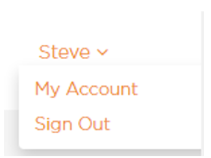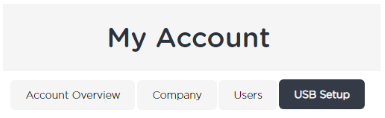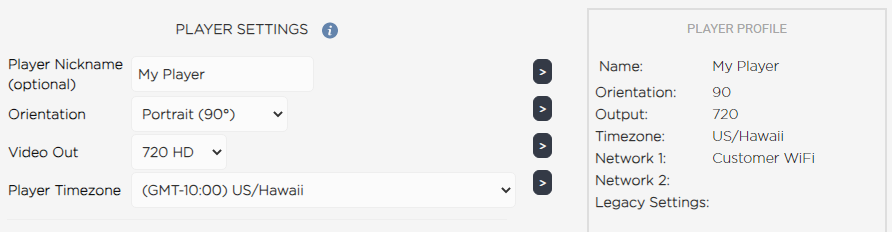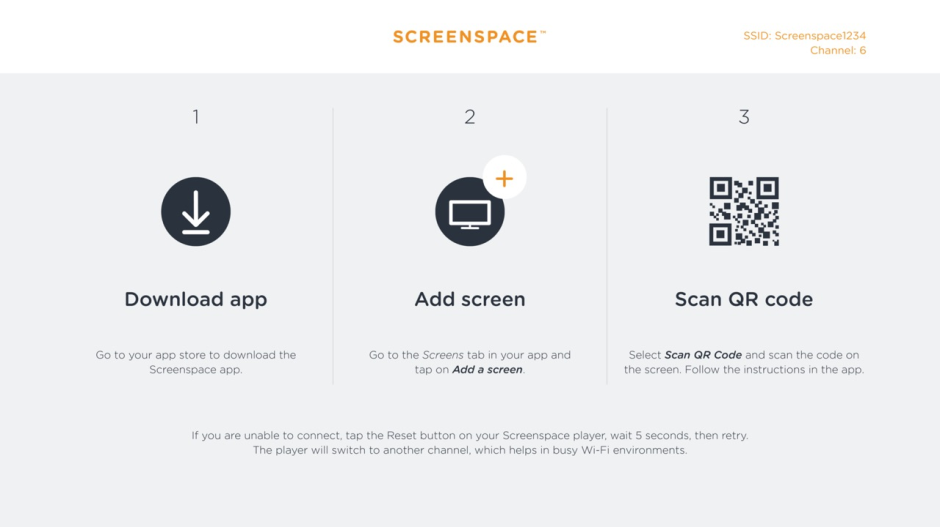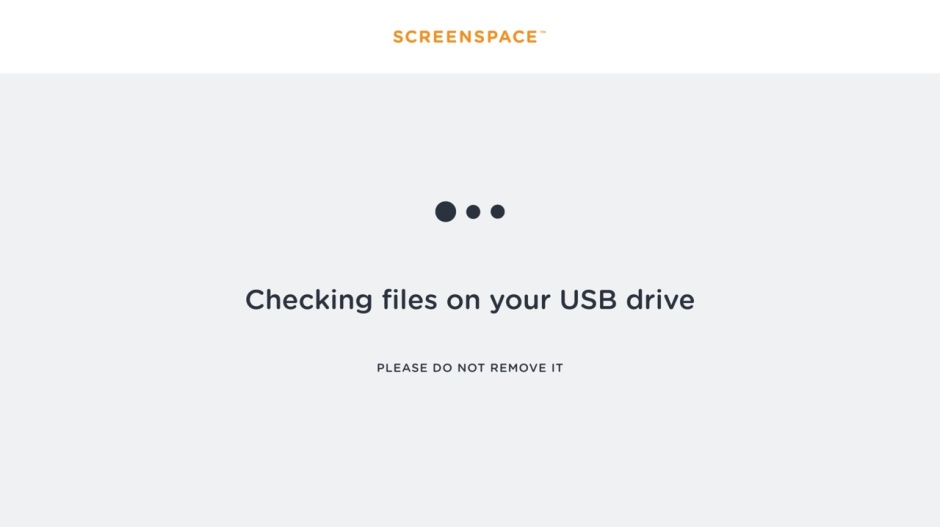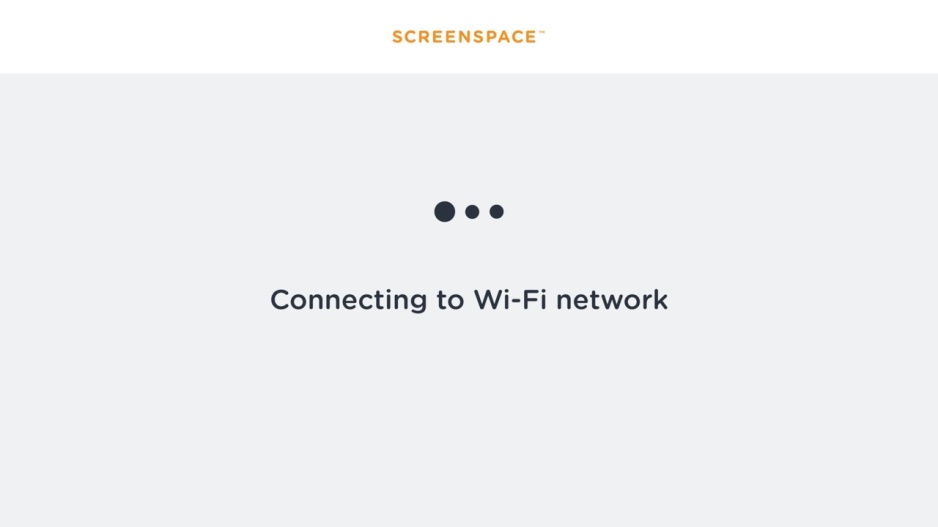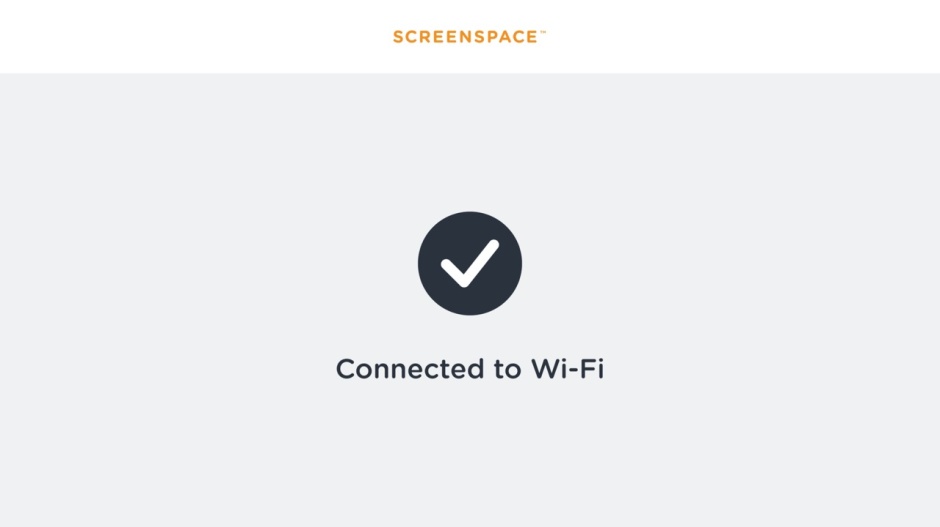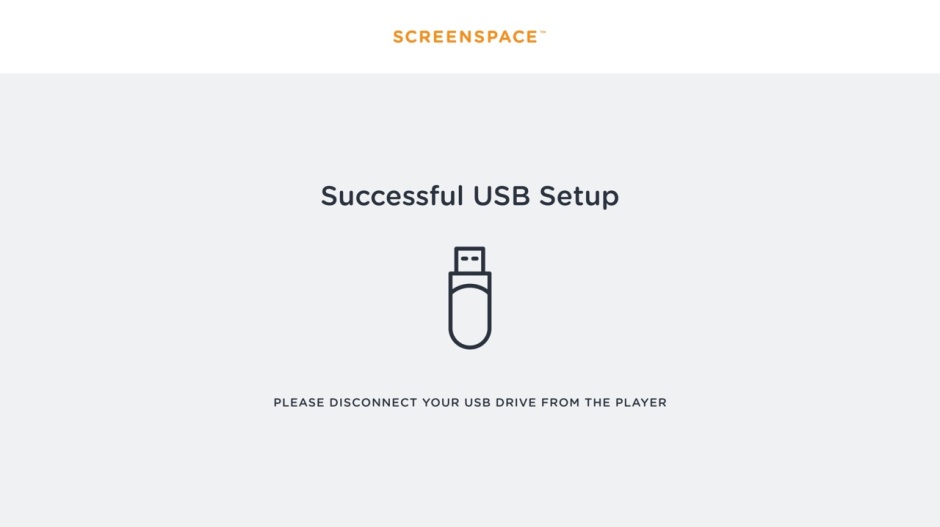Freedom Player Quick Start Guide March 2021
1. Create a USB installation file
Have available a standard USB stick
Login to Screenspace
In top right corner, click your name and select "My Account"
Select the "USB Setup" tab
Player settings (these can be easily modified via the CMS later)
Set the player nickname (click > each time to add to profile)
Set the player orientation (0, 90, 180, 270)
Set the player video output mode (720/1080)
(if you select 1080 make sure your screen supports 1080!)
Set the time zone where your player is installed
Wi-Fi network - very important!
Set the network nickname (anything you like!)
Set the SSID (the name of the Wi-Fi you see on your computer/phone)
Set the network type (see information for more details)
Set the password (click the eye icon - see below - to double check password)
HINT: Confirm your Wi-Fi SSID/password is correct by connecting a personal device such as a mobile phone. You will need a good quality signal. If you cannot receive a good quality signal, you will need to use a Bitvu supplied USB Wi-Fi dongle to improve reception.
HINT: You can add 2 different Wi-Fi network profiles to a USB set-up file. This would be used if a backup network is available, or you want to use the Freedom player in two different locations without reconfiguring it.
Downloading your USB installation file
After entering the Player and Wi-Fi settings, click “create profile”
Double check the details in the pop up and click “confirm”
A file named “player.conf” should be in your downloads folder
Plug your USB stick into your computer
Copy the file “player.conf” to the USB stick then unplug
HINT: It is vital that your Wi-Fi name and password match exactly, or the player will fail to connect, so please check very carefully. If you make a mistake and need to recreate your USB installation file, make sure you delete the incorrect file from your computer and the USB stick first.
2. Connect your Freedom player
HDMI cable
The TV should be set to default to the HDMI input you select.HINT: Consult your TV instructions to enable/disable and set input priority
USB power cable
Most TVs have a USB connector that will power the Freedom player. HINT: The USB must supply at least 600mA. If your TV cannot supply minimum 600mA, you must use an external USB PSU. If the player continually reboots, this very often means your TV USB power is not capable of running the player.
Once the player has booted you should see the following screen:
3. Plug in your USB stick
When your player has booted to the above screen, simply plug your USB stick into the player USB port and the player will configure and connect you to the network. You will see a series of messages on the screen and once successfully connected, you must remove the USB device.If this process does not complete successfully, please refer to the Troubleshooting Guide.