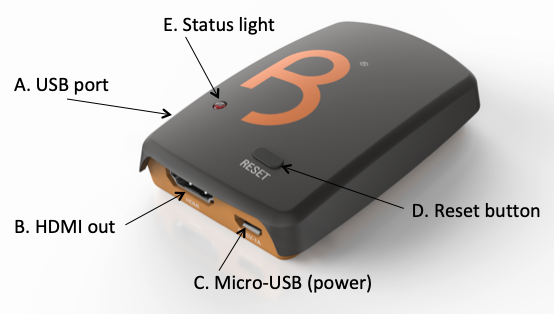Restoring a player
If you need to restore a previously installed player follow our guide below. This will reconnect the player with both the wireless network and the Screenspace account.
Before starting with the steps below, prepare a USB stick with a config file containing the correct WiFi and account credentials. If you are unsure how to do this, see the first step of this guide: Setting up your player in Connected mode
- Perform a factory reset on the player: Quick reboot and factory reset
- Once the player has reset and booted to the QR code screen, disconnect the power to the player by unplugging the micro-USB cable ( C ).
- Insert the USB stick containing player.conf into USB Port ( A ). Wait until the player fully boots to the Screenspace default slides.
- Check the Screens page of the CMS – the player should now be visible.
- Finally, remove the USB stick and store it safely.